Moderating comments in WordPress is fairly straight-forward, but many people don’t know about the keyboard shortcuts that make this even easier. Especially for blogs that receive a lot of comments, especially bogus & spam comments, these keyboard shortcuts will save you time.
You might also be interested in WordPress keyboard shortcuts for writing & editing content.
Comment Moderation Settings
Before we start, you need to enable keyboard shortcuts for comment moderation.
- Navigate to “Users” > “Your Profile”
- The 3rd option from the top should say “Keyboard Shortcuts.”
- Check the box next to “Enable keyboard shortcuts for comment moderation.”

WordPress Keyboard Shortcuts to Moderate Comments
When you first load your comments administration screen, no comments will be selected. To select the first comment in your list, press the j key. Now you can use all the following shortcuts to continue moderating comments with ease.
Below the table, we’ve included a few screenshots to show you what it looks like when a single comment is selected (blue background), as well as multiple comments are selected for bulk editing (checkboxes selected).
| Shortcut (same for Windows & Mac) | |
|---|---|
| Select / Editing To move between comments, and change which one is currently selected |
|
| Move selection down one | j |
| Move selection up one | k |
| Select comment for bulk editing (see “Bulk Editing Comments” below) | x |
| By default, WordPress shows 20 comments per page. If you have more than that, the j & k keys will actually take you to the next page of comments once you hit the end of the list. Don’t be alarmed when you see the page reload. This is intentional. | |
| Actions Select the comment first using j & k keys, then choose your action below |
|
| Approve Comment | a |
| Spam Comment | s |
| Delete Comment (move to trash) | d |
| Restore the Comment (if it’s in Trash) … or … Undo (when that row is selected) | z |
| Unapprove the Comment (placing it back in moderation) | u |
| Reply (inline) | r |
| Cancel Inline Reply | esc |
| Quick Edit Comment (edit inline) | q |
| Edit Comment (goes to full edit screen) | e |
| Bulk Editing Comments Select multiple comments using the x key, then choose your action below |
|
| Approve checked comments | shift + a |
| Unapprove checked comments | shift + u |
| Spam checked comments | shift + s |
| Trash checked comments (moves to Trash) Must be on “All” or “Approved” comments screen |
shift + t |
| Delete checked comments (permanently deletes from Trash) Must be on “Trash” comments screen. This does not work on “All” or “Approved” comments. |
shift + d |
| Restores checked comments from Trash Must be on “Trash” comments screen. This does not work on “All” or “Approved” comments. |
shift + z |

The “Trash” features only work when viewing “All” or “Approved” comments.
If you know of any WordPress comment moderation shortcuts that we left out, please let us know in the comments.
Screenshots

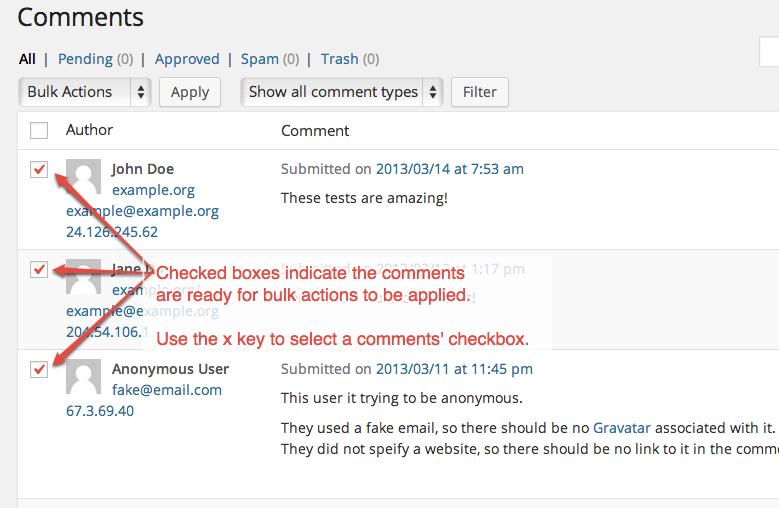
We Recommend
https://kinsta.com › wordpress-hosting
Fast and secure infrastructure, worldwide CDN, edge caching, 35 data centers, and enterprise-level features included in all plans. Free site migrations.
https://gravityforms.com › features
Create custom web forms to capture leads, collect payments, automate your workflows, and build your business online. All without ever leaving WordPress.
Leave a Comment